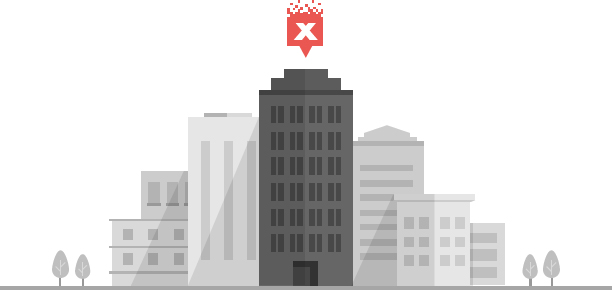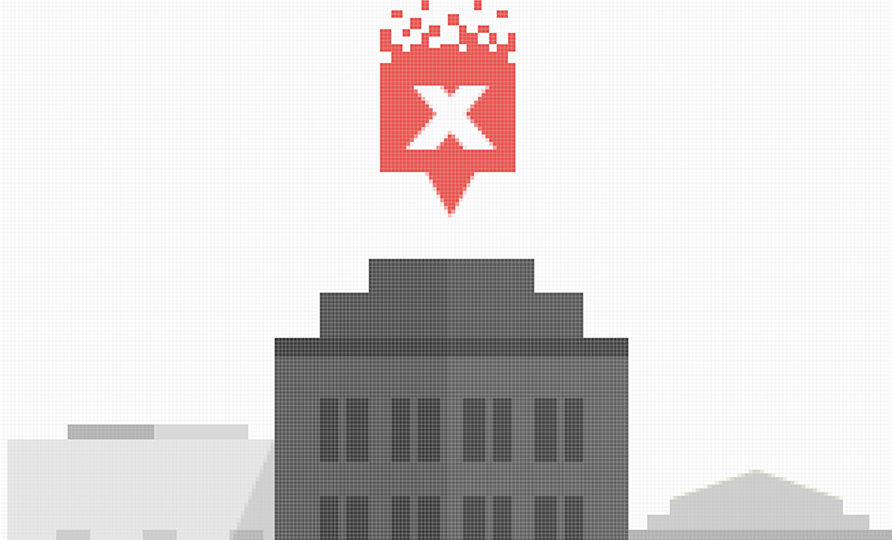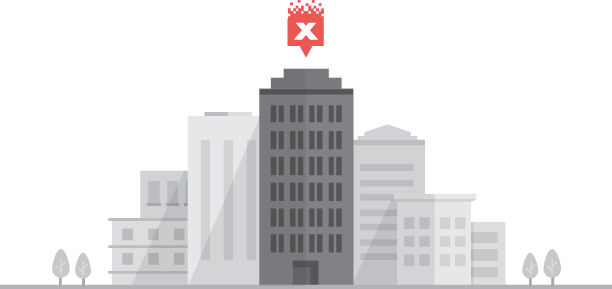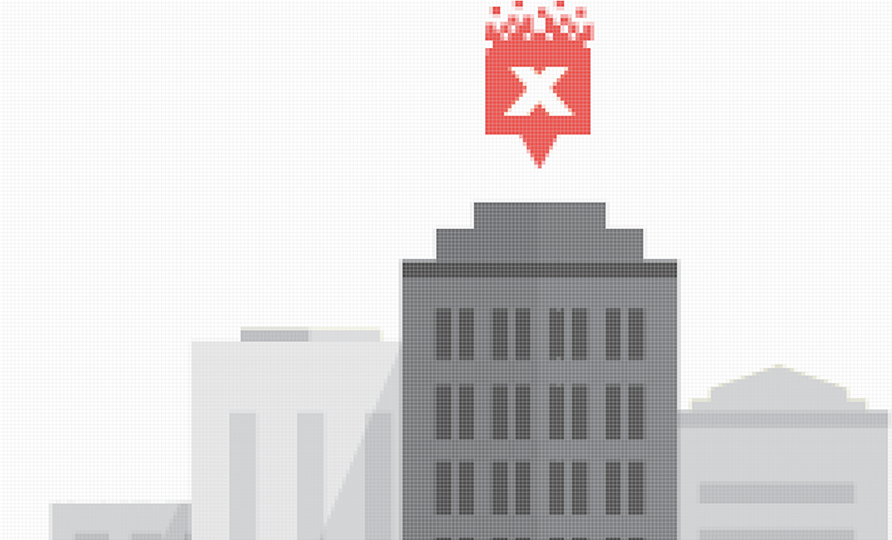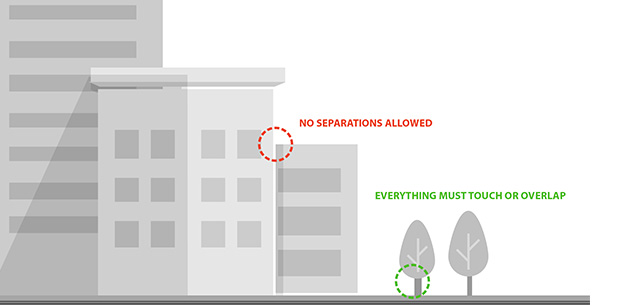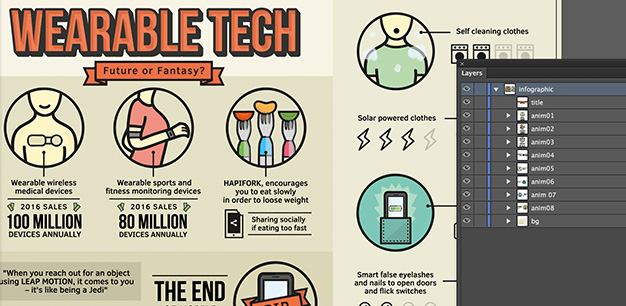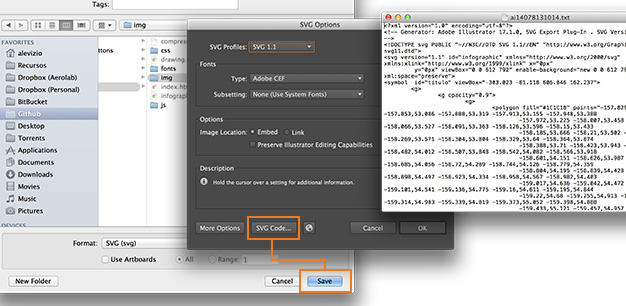In Aerolab we are always very curious and since we love illustrating this was a good moment to mess with the PP Myth (PP is short for Pixel Perfect). We wanted to find the best workflow from Illustrator to svg, to code. So we ended up doing all of these tests to find the best workflow. This was going to save us a lot of time so we wanted to get it right.
We started working with SVG a while back. Of course there are some browsers that don’t support it yet, but we don’t like IE anyways :P Check out caniuse to find out more about this.
Enjoy! Any feedback is more than welcome :)